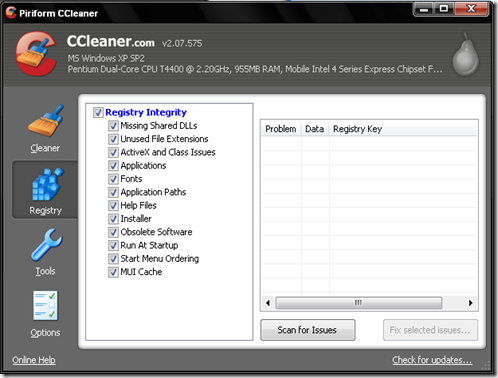Trouble on the processor
If the processor is damaged / not installed properly what happens is:
- You hear a long BEEP 1 time rising.
- No display / Blank
- Lights / LED indicator blinking monitor proofed
Actions to be performed are:
- Fix the location of the processor
- Check Pin / leg processor if one is bent
- Check fan rotation, sometimes the cooling fan is not spinning
Trouble on the RAM
If the memory is damaged / not installed properly what happens is:
- You hear a continuous length of BIP 4 times
- No display / blank
- Lights / LED indicator blinking monitor proofed
Actions to be performed are:
- Fix a memory location, and place it in the correct slot
- If damaged replace it with another memory / new.
Trouble on the harddrive / harddisk
If the harddrive / harddisk is not readable / detected or damaged then what happens is:
- Hard drive not detected
- HDD error message appears
- A message appears No System disk error, boot failure, etc.
- booting the old
- You hear a rough on the disk
- Always finish scandisk when booting
Actions to be performed are:
- Check the power cable and data cable, be sure not to install it upside down
- Check your BIOS settings may not have been activated
- If using more than one harddrive / harddisk, check the jumper may be a collision.
- Check the file system (I / O.sys and MSDOS.SYS) if damaged / lost give the new system
- Let scandisk first, if there are BAD you can do to reformat.
Trouble on the VGA
If the VGA is damaged then what happens is:
- You hear a short-BIP 4 times
- No display / blank
- Lights / LED indicator blinking monitor proofed
- Display swayed and blurred
- Display colors change color.
Actions to be performed are:
- Check your VGA card and the correct location
- Check the data cable may not have been installed properly
- Check the settings of the vertical / horizontal and contrast / brightness
- Check the VGA drivers that are used may not be appropriate.

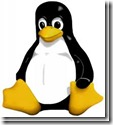

 Did you ever get a website that interests you and you want to read all the contents? But you do not have the chance to always access the internet? You can read it offline. Use the application HTTrack to download all web pages you want. Then you can browse all the pages of the website as you are online. In addition, browse web pages offline is definitely faster than online.
Did you ever get a website that interests you and you want to read all the contents? But you do not have the chance to always access the internet? You can read it offline. Use the application HTTrack to download all web pages you want. Then you can browse all the pages of the website as you are online. In addition, browse web pages offline is definitely faster than online.


 ISO and the NRG files are both the image file. the NRG image files with extensions created using nero. But some applications only support the ISO and the NRG files do not support. So what if you only have a the NRG image file? You can use UltraISO to convert the NRG files to ISO files. UltraISO application actually has many functions, such as make ISO file or to burn the ISO file to a CD or DVD. But this time it only discuss about convert the NRG files to ISO. Link to Download, I provide at the end of this article.
ISO and the NRG files are both the image file. the NRG image files with extensions created using nero. But some applications only support the ISO and the NRG files do not support. So what if you only have a the NRG image file? You can use UltraISO to convert the NRG files to ISO files. UltraISO application actually has many functions, such as make ISO file or to burn the ISO file to a CD or DVD. But this time it only discuss about convert the NRG files to ISO. Link to Download, I provide at the end of this article.



![reset-windows-password[8] reset-windows-password[8]](https://blogger.googleusercontent.com/img/b/R29vZ2xl/AVvXsEiZW4kqJ2_UMtm6wzRrmcAYywMd_Re7gv1aBCu3weVu7yuJjPDE7mUoQyo3hNJZ8HjR8tBg47e2OcIhKjeDVW4x8LmX48AFublR2PJpe61BDnXNF5_5jsXsseUF7g6y3752YHCk1OV5vnc/?imgmax=800) Did you forget your Windows 7 password? Actually, has a password Windows 7 reset disk facilities by selecting Create a password disk on the User Accounts settings. So what if you could not make it? You can use trinity rescue kit.3.3 is made with the Linux kernel to reset your windows 7 password. It's just that you need a large bandwidth to download this file because its size is 100 MB more. I provide a link to download at the end of this article. You also need media to boot such as CDs or flash. If you want to use flashdisk, you can use
Did you forget your Windows 7 password? Actually, has a password Windows 7 reset disk facilities by selecting Create a password disk on the User Accounts settings. So what if you could not make it? You can use trinity rescue kit.3.3 is made with the Linux kernel to reset your windows 7 password. It's just that you need a large bandwidth to download this file because its size is 100 MB more. I provide a link to download at the end of this article. You also need media to boot such as CDs or flash. If you want to use flashdisk, you can use 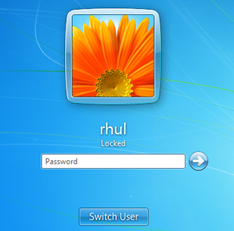















 Although it has many software used to speed up Internet access by modem, it would not hurt you know tricks that can be done to speed up modem connection without any software or empty hand.
Although it has many software used to speed up Internet access by modem, it would not hurt you know tricks that can be done to speed up modem connection without any software or empty hand.
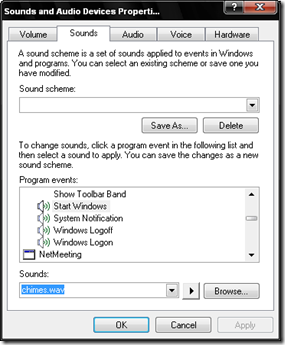

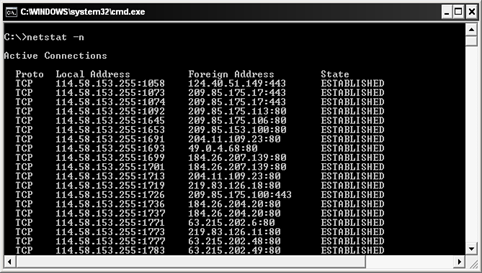
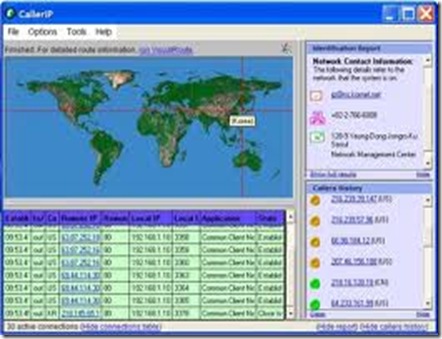
 There are many terms that describe a computer. Of these terms may declare the size,use, or the ability of the computer. Meanwhile, the term computer can apply to almost any device that has a microprocessor in it. Most people think a computer is a device that accepts user input via mouse or keyboard, through certain processes and displays the result on the monitor screen. Do you know the different types of computers are there? Check it out ...
There are many terms that describe a computer. Of these terms may declare the size,use, or the ability of the computer. Meanwhile, the term computer can apply to almost any device that has a microprocessor in it. Most people think a computer is a device that accepts user input via mouse or keyboard, through certain processes and displays the result on the monitor screen. Do you know the different types of computers are there? Check it out ...