![reset-windows-password[8] reset-windows-password[8]](https://blogger.googleusercontent.com/img/b/R29vZ2xl/AVvXsEiZW4kqJ2_UMtm6wzRrmcAYywMd_Re7gv1aBCu3weVu7yuJjPDE7mUoQyo3hNJZ8HjR8tBg47e2OcIhKjeDVW4x8LmX48AFublR2PJpe61BDnXNF5_5jsXsseUF7g6y3752YHCk1OV5vnc/?imgmax=800)
See the picture below, the user rhul still have the password.
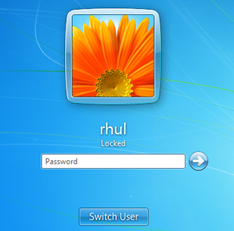

We begin the step by step to reset user password above.
Step 1.
Prepare the boot media. Burning files on trinity rescue kit.3.3.iso a CD. Or use UNetbootin to create a boot from flash. Then set your computers bios to boot according to the media that you use.
Step 2.
After turning on your computer, select Run Trinity Rescue Kit 3.3 (default) and press enter.

Step 3.
Wait until the process is complete. Then type winpass-u your_user. In the example I use the user rhul, so I type winpass -u rhul, then press enter.

Step 4.
Then choose the location of Windows 7 partition on your computer. Example in the picture is /sda1/Windows. Because there is only one, so choose: 1. Then press enter. After that, information of user in Windows 7 will be displayed.

Step 5.
In the User Edit Menu option, because we will reset the password, so type 1 and press enter.

Step 6.
Restart your computers and go into Windows 7. Now user no longer have the password and can login without a password.

May be useful

Comments
0 comments to "How To Reset Windows 7 Password"
Post a Comment